How run Oracle VM VirtualBox with Oracle Enterprise 12c database and start work
If You would like to start your work with Oracle database my proposition is Oracle VM VirtualBox. This virtual machine contains Linux OS with enterprise edition Oracle 12c database.
First run VM. Double click the icon.
Next step is waiting for open VM window.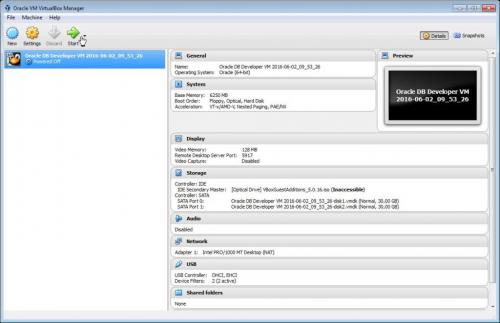
Right click the Power Off.
The VirtualBox appear, so click the Switch button in it.
The system will be loading. If the small info window appear, close it clicking the OK button.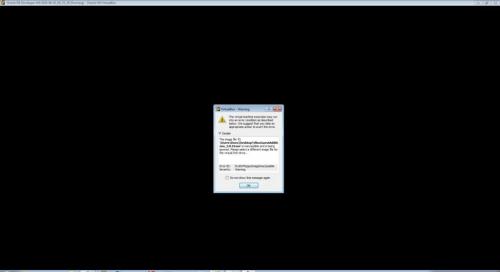
The environment will be ready.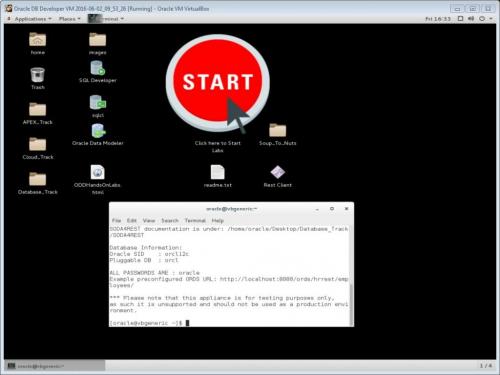
In command line window You see information about your Oracle database system.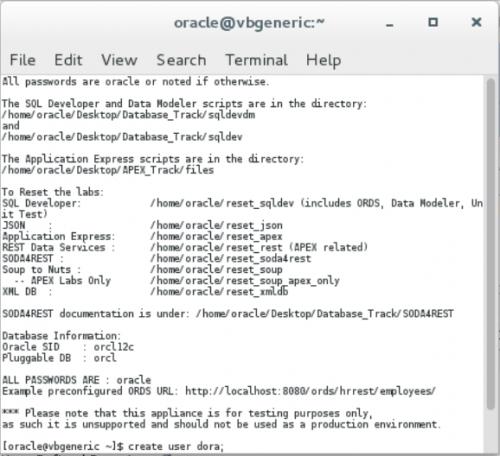
Start your work to running SQL Developer application. Double click the icon. The Oracle SQL Developer window appear.
Next step is connect to database. So right click the Connection node and choose New Connection.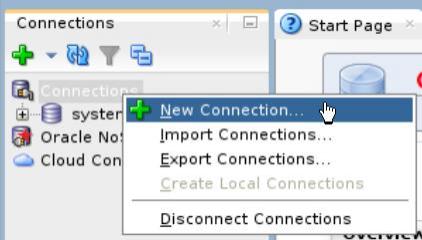
You see New Database connection window.
Fill the empty field as follow: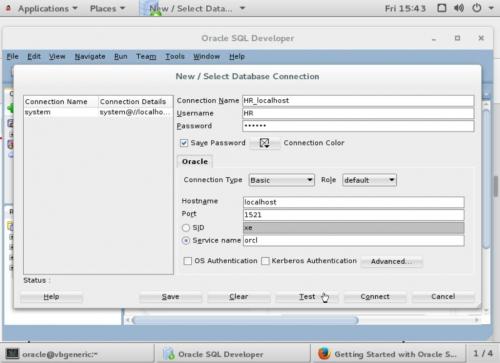 Of course, You may write password given in command line. Click the
Of course, You may write password given in command line. Click the Test button. If status is Success You may connect to database.
Click the Connect button. You see Oracle SQL Developer window as this following:
So You connect to database as HR user, You may check if this database work fine. In the Worksheet write this SQL query getting current date: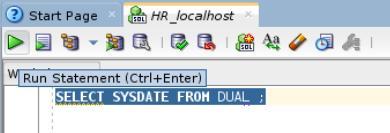
Select this query and click the Run Statement button.
The date was displayed. So if You would like close virual box, right click the Running item and choose Close and Power Off.
The Save window appear. If You want to save Your work click the Yes button.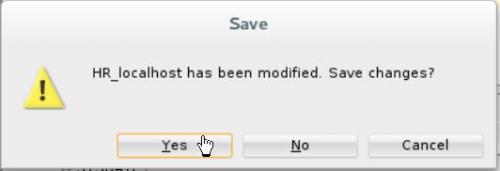
Click the Power Off button.
Your Oracle VM VirtualBox was closed.