Jak zrobić ImageView z zaokrąglonymi rogami?
W Androidzie ImageView jest domyślnie prostokątem. Jak zrobić z niego Zaokrąglony prostokąt (usunąć wszystkie 4 rogi mojej bitmapy, aby były zaokrąglonymi prostokątami) w widoku ImageView?
30 answers
Jest to dość późna odpowiedź, ale dla każdego, kto tego szuka, możesz wykonać następujący kod, aby ręcznie zaokrąglać rogi obrazów.
To nie jest mój kod, ale użyłem go i działa cudownie. Użyłem go jako pomocnika w ramach klasy ImageHelper i rozszerzyłem go trochę, aby przejść w ilości piór potrzebnych do danego obrazu.
Końcowy kod wygląda tak:
package com.company.app.utils;
import android.graphics.Bitmap;
import android.graphics.Canvas;
import android.graphics.Paint;
import android.graphics.PorterDuffXfermode;
import android.graphics.Rect;
import android.graphics.RectF;
import android.graphics.Bitmap.Config;
import android.graphics.PorterDuff.Mode;
public class ImageHelper {
public static Bitmap getRoundedCornerBitmap(Bitmap bitmap, int pixels) {
Bitmap output = Bitmap.createBitmap(bitmap.getWidth(), bitmap
.getHeight(), Config.ARGB_8888);
Canvas canvas = new Canvas(output);
final int color = 0xff424242;
final Paint paint = new Paint();
final Rect rect = new Rect(0, 0, bitmap.getWidth(), bitmap.getHeight());
final RectF rectF = new RectF(rect);
final float roundPx = pixels;
paint.setAntiAlias(true);
canvas.drawARGB(0, 0, 0, 0);
paint.setColor(color);
canvas.drawRoundRect(rectF, roundPx, roundPx, paint);
paint.setXfermode(new PorterDuffXfermode(Mode.SRC_IN));
canvas.drawBitmap(bitmap, rect, rect, paint);
return output;
}
}
Mam nadzieję, że to pomoże ktokolwiek!
Warning: date(): Invalid date.timezone value 'Europe/Kyiv', we selected the timezone 'UTC' for now. in /var/www/agent_stack/data/www/doraprojects.net/template/agent.layouts/content.php on line 54
2010-09-28 19:33:26
Romain Guy (główny programista Androida) pokazuje na swoim blogu lepszą metodę , która zużywa mniej pamięci, używając shadera, który nie tworzy kopii bitmapy. Ogólny opis funkcjonalności znajduje się tutaj:
BitmapShader shader;
shader = new BitmapShader(bitmap, Shader.TileMode.CLAMP, Shader.TileMode.CLAMP);
Paint paint = new Paint();
paint.setAntiAlias(true);
paint.setShader(shader);
RectF rect = new RectF(0.0f, 0.0f, width, height);
// rect contains the bounds of the shape
// radius is the radius in pixels of the rounded corners
// paint contains the shader that will texture the shape
canvas.drawRoundRect(rect, radius, radius, paint);
Zaletą tej metody w stosunku do innych metod jest to, że:
- nie tworzy oddzielnej kopii bitmapy, która wykorzystuje dużo pamięci z dużymi obrazami [vs większość innych odpowiedzi tutaj]
- podpory antyaliasing [vs metoda clipPath]
- obsługuje alpha [vs xfermode+metoda porterduff]
- obsługuje akcelerację sprzętową [metoda vs clipPath]
- tylko rysuje jeden raz na płótno [vs metody xfermode i clippath]
Stworzyłem RoundedImageView w oparciu o ten kod, który zawija tę logikę w ImageView i dodaje odpowiednie wsparcie ScaleType i opcjonalną zaokrągloną ramkę.
Warning: date(): Invalid date.timezone value 'Europe/Kyiv', we selected the timezone 'UTC' for now. in /var/www/agent_stack/data/www/doraprojects.net/template/agent.layouts/content.php on line 54
2014-12-04 11:28:44
W wersji 21 biblioteki wsparcia jest teraz rozwiązanie: nazywa się RoundedBitmapDrawable.
Jest w zasadzie jak normalny Rysowalny, z tym, że dajesz mu promień narożnika do obcinania z:
setCornerRadius(float cornerRadius)
Więc zaczynając od Bitmap src i celu ImageView, wyglądałoby to mniej więcej tak:
RoundedBitmapDrawable dr = RoundedBitmapDrawableFactory.create(res, src);
dr.setCornerRadius(cornerRadius);
imageView.setImageDrawable(dr);
Warning: date(): Invalid date.timezone value 'Europe/Kyiv', we selected the timezone 'UTC' for now. in /var/www/agent_stack/data/www/doraprojects.net/template/agent.layouts/content.php on line 54
2016-06-08 08:36:04
Innym łatwym sposobem jest użycie CardView z promieniem rogu i ImageView wewnątrz:
<android.support.v7.widget.CardView
android:layout_width="match_parent"
android:layout_height="match_parent"
app:cardCornerRadius="8dp"
android:layout_margin="5dp"
android:elevation="10dp">
<ImageView
android:id="@+id/roundedImageView"
android:layout_width="match_parent"
android:layout_height="match_parent"
android:src="@drawable/image"
android:background="@color/white"
android:scaleType="centerCrop"
/>
</android.support.v7.widget.CardView>
Warning: date(): Invalid date.timezone value 'Europe/Kyiv', we selected the timezone 'UTC' for now. in /var/www/agent_stack/data/www/doraprojects.net/template/agent.layouts/content.php on line 54
2018-04-09 09:37:51
Przycinanie do zaokrąglonych kształtów zostało dodane do View klasa w API 21.
Po prostu zrób to:
- Stwórz zaokrąglony kształt, coś w tym stylu:
Res / drawable / round_outline.xml
<shape xmlns:android="http://schemas.android.com/apk/res/android"
android:shape="rectangle">
<corners android:radius="10dp" />
...
</shape>
- Ustaw drawable jako tło ImageView:
android:background="@drawable/round_outline" - zgodnie z tą dokumentacją , wystarczy dodać
android:clipToOutline="true"
Niestety, jest błąd i że XML atrybut nie jest rozpoznawany. Na szczęście nadal możemy skonfigurować clipping w Javie:
- w Twojej aktywności lub fragmencie:
ImageView.setClipToOutline(true)
Oto Jak to będzie wyglądało:
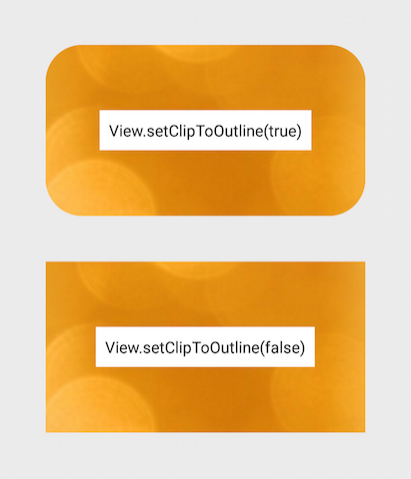
Uwaga:
Ta metoda działa dla dowolnego kształtu dającego się narysować (nie tylko zaokrąglonego). Spowoduje to przycinanie widoku ImageView do dowolnego konturu kształtu zdefiniowanego w Rysowalnym formacie xml.
Uwaga specjalna o ImageViews
setClipToOutline() tylko działa, gdy tło widoku jest ustawione na kształt, który można narysować. Jeśli ten kształt tła istnieje, Widok traktuje jego obrys jako obramowanie do celów przycinania i cieniowania.
Oznacza to, że jeśli chcesz użyć setClipToOutline() do zaokrąglania rogów w widoku ImageView, Twój obraz musi być ustawiony za pomocą android:src zamiast android:background (ponieważ tło musi być ustawione na zaokrąglony kształt). Jeśli musisz użyć tła do Ustawienia obrazu zamiast src, możesz użyć tego obejścia:
- Utwórz układ i ustaw jego tło do swojego kształtu drawable
- owiń ten układ wokół widoku ImageView (bez wypełnienia)
- ImageView (w tym Wszystko inne w układzie) będzie teraz wyświetlany z zaokrąglonym kształtem układu.
Warning: date(): Invalid date.timezone value 'Europe/Kyiv', we selected the timezone 'UTC' for now. in /var/www/agent_stack/data/www/doraprojects.net/template/agent.layouts/content.php on line 54
2017-07-24 15:30:11
Odkryłem, że obie metody były bardzo pomocne w wymyślaniu skutecznego rozwiązania. Oto moja wersja kompozytowa, która jest niezależna od pikseli i pozwala mieć kilka kwadratowych narożników z resztą rogów o tym samym promieniu (co jest zwykłym przypadkiem użycia). Dzięki obu powyższym rozwiązaniom:
public static Bitmap getRoundedCornerBitmap(Context context, Bitmap input, int pixels , int w , int h , boolean squareTL, boolean squareTR, boolean squareBL, boolean squareBR ) {
Bitmap output = Bitmap.createBitmap(w, h, Config.ARGB_8888);
Canvas canvas = new Canvas(output);
final float densityMultiplier = context.getResources().getDisplayMetrics().density;
final int color = 0xff424242;
final Paint paint = new Paint();
final Rect rect = new Rect(0, 0, w, h);
final RectF rectF = new RectF(rect);
//make sure that our rounded corner is scaled appropriately
final float roundPx = pixels*densityMultiplier;
paint.setAntiAlias(true);
canvas.drawARGB(0, 0, 0, 0);
paint.setColor(color);
canvas.drawRoundRect(rectF, roundPx, roundPx, paint);
//draw rectangles over the corners we want to be square
if (squareTL ){
canvas.drawRect(0, h/2, w/2, h, paint);
}
if (squareTR ){
canvas.drawRect(w/2, h/2, w, h, paint);
}
if (squareBL ){
canvas.drawRect(0, 0, w/2, h/2, paint);
}
if (squareBR ){
canvas.drawRect(w/2, 0, w, h/2, paint);
}
paint.setXfermode(new PorterDuffXfermode(PorterDuff.Mode.SRC_IN));
canvas.drawBitmap(input, 0,0, paint);
return output;
}
Również, i overrode ImageView umieścić to w tak mogłem zdefiniować go w xml. Może chcesz dodać trochę logiki, że super połączenie sprawia tutaj, ale ja skomentowałem to nie jest pomocne w moim przypadku.
@Override
protected void onDraw(Canvas canvas) {
//super.onDraw(canvas);
Drawable drawable = getDrawable();
Bitmap b = ((BitmapDrawable)drawable).getBitmap() ;
Bitmap bitmap = b.copy(Bitmap.Config.ARGB_8888, true);
int w = getWidth(), h = getHeight();
Bitmap roundBitmap = CropImageView.getRoundedCornerBitmap( getContext(), bitmap,10 , w, h , true, false,true, false);
canvas.drawBitmap(roundBitmap, 0,0 , null);
}
Warning: date(): Invalid date.timezone value 'Europe/Kyiv', we selected the timezone 'UTC' for now. in /var/www/agent_stack/data/www/doraprojects.net/template/agent.layouts/content.php on line 54
2015-10-15 08:46:09
Zaokrąglony obraz za pomocą ImageLoader tutaj
Create DisplayImageOptions:
DisplayImageOptions options = new DisplayImageOptions.Builder()
// this will make circle, pass the width of image
.displayer(new RoundedBitmapDisplayer(getResources().getDimensionPixelSize(R.dimen.image_dimen_menu)))
.cacheOnDisc(true)
.build();
imageLoader.displayImage(url_for_image,ImageView,options);
Lub możesz użyć biblioteki Picasso z placu.
Picasso.with(mContext)
.load(com.app.utility.Constants.BASE_URL+b.image)
.placeholder(R.drawable.profile)
.error(R.drawable.profile)
.transform(new RoundedTransformation(50, 4))
.resizeDimen(R.dimen.list_detail_image_size, R.dimen.list_detail_image_size)
.centerCrop()
.into(v.im_user);
Możesz pobrać plik RoundedTransformation tutaj tutaj
Warning: date(): Invalid date.timezone value 'Europe/Kyiv', we selected the timezone 'UTC' for now. in /var/www/agent_stack/data/www/doraprojects.net/template/agent.layouts/content.php on line 54
2016-06-30 08:23:09
Zrobiłem przez Custom ImageView:
public class RoundRectCornerImageView extends ImageView {
private float radius = 18.0f;
private Path path;
private RectF rect;
public RoundRectCornerImageView(Context context) {
super(context);
init();
}
public RoundRectCornerImageView(Context context, AttributeSet attrs) {
super(context, attrs);
init();
}
public RoundRectCornerImageView(Context context, AttributeSet attrs, int defStyle) {
super(context, attrs, defStyle);
init();
}
private void init() {
path = new Path();
}
@Override
protected void onDraw(Canvas canvas) {
rect = new RectF(0, 0, this.getWidth(), this.getHeight());
path.addRoundRect(rect, radius, radius, Path.Direction.CW);
canvas.clipPath(path);
super.onDraw(canvas);
}
}
Jak używać:
<com.mypackage.RoundRectCornerImageView
android:id="@+id/imageView"
android:layout_width="match_parent"
android:layout_height="match_parent"
android:background="@drawable/image"
android:scaleType="fitXY" />
Wyjście:
Mam nadzieję, że to ci pomoże.Warning: date(): Invalid date.timezone value 'Europe/Kyiv', we selected the timezone 'UTC' for now. in /var/www/agent_stack/data/www/doraprojects.net/template/agent.layouts/content.php on line 54
2018-09-20 10:04:33
Ponieważ wszystkie odpowiedzi wydawały mi się zbyt skomplikowane tylko dla rogów pomyślałem i doszedłem do innego rozwiązania, które myślę, że warto się podzielić, tylko z XML w przypadku, gdy masz trochę miejsca wokół obrazu:
Utwórz obramowany kształt z przezroczystą zawartością w ten sposób:
<?xml version="1.0" encoding="utf-8"?>
<shape xmlns:android="http://schemas.android.com/apk/res/android"
android:shape="rectangle">
<corners
android:radius="30dp" />
<stroke
android:color="#ffffffff"
android:width="10dp" />
</shape>
Następnie w RelativeLayout możesz najpierw umieścić swój obraz, a następnie w tym samym miejscu nad kształtem z innym ImageView. Kształt pokrywy powinien być większy o wielkość obramowania szerokość. Należy uważać, aby wziąć większy promień rogu, ponieważ promień zewnętrzny jest zdefiniowany, ale promień wewnętrzny jest tym, co obejmuje obraz.
Mam nadzieję, że to też komuś pomoże.Edit as per cqm request the relative layout example:
<?xml version="1.0" encoding="utf-8"?>
<RelativeLayout xmlns:android="http://schemas.android.com/apk/res/android"
android:layout_width="match_parent"
android:layout_height="match_parent" >
<ImageView
android:id="@+id/imageToShow"
android:layout_width="wrap_content"
android:layout_height="wrap_content"
android:layout_alignBottom="@+id/imgCorners"
android:layout_alignLeft="@+id/imgCorners"
android:layout_alignRight="@+id/imgCorners"
android:layout_alignTop="@+id/imgCorners"
android:background="#ffffff"
android:contentDescription="@string/desc"
android:padding="5dp"
android:scaleType="centerCrop" />
<ImageView
android:id="@+id/imgCorners"
android:layout_width="wrap_content"
android:layout_height="wrap_content"
android:adjustViewBounds="true"
android:contentDescription="@string/desc"
android:src="@drawable/corners_white" />
</RelativeLayout>
Warning: date(): Invalid date.timezone value 'Europe/Kyiv', we selected the timezone 'UTC' for now. in /var/www/agent_stack/data/www/doraprojects.net/template/agent.layouts/content.php on line 54
2014-02-28 22:46:49
Moja implementacja ImageView z widżetem zaokrąglone rogi, który (w dół||w górę)Rozmiar obrazu do wymaganych wymiarów. Wykorzystuje kod z CaspNZ.
public class ImageViewRounded extends ImageView {
public ImageViewRounded(Context context) {
super(context);
}
public ImageViewRounded(Context context, AttributeSet attrs) {
super(context, attrs);
}
public ImageViewRounded(Context context, AttributeSet attrs, int defStyle) {
super(context, attrs, defStyle);
}
@Override
protected void onDraw(Canvas canvas) {
BitmapDrawable drawable = (BitmapDrawable) getDrawable();
if (drawable == null) {
return;
}
if (getWidth() == 0 || getHeight() == 0) {
return;
}
Bitmap fullSizeBitmap = drawable.getBitmap();
int scaledWidth = getMeasuredWidth();
int scaledHeight = getMeasuredHeight();
Bitmap mScaledBitmap;
if (scaledWidth == fullSizeBitmap.getWidth() && scaledHeight == fullSizeBitmap.getHeight()) {
mScaledBitmap = fullSizeBitmap;
} else {
mScaledBitmap = Bitmap.createScaledBitmap(fullSizeBitmap, scaledWidth, scaledHeight, true /* filter */);
}
Bitmap roundBitmap = ImageUtilities.getRoundedCornerBitmap(getContext(), mScaledBitmap, 5, scaledWidth, scaledHeight,
false, false, false, false);
canvas.drawBitmap(roundBitmap, 0, 0, null);
}
}
Warning: date(): Invalid date.timezone value 'Europe/Kyiv', we selected the timezone 'UTC' for now. in /var/www/agent_stack/data/www/doraprojects.net/template/agent.layouts/content.php on line 54
2011-10-15 21:12:47
Należy rozszerzyć ImageView i narysować własny Zaokrąglony prostokąt.
Jeśli chcesz ramkę wokół obrazu, możesz również nałożyć zaokrągloną ramkę na wierzch widoku obrazu w układzie.
[edytuj] nakładanie ramki na oryginalny obraz, na przykład za pomocą FrameLayout. Pierwszym elementem FrameLayout będzie obraz, który ma być zaokrąglony. Następnie dodaj kolejne ImageView z ramką. Drugi ImageView będzie wyświetlany na górze oryginalnego ImageView, a więc Android rysuje jego zawartość nad orignal ImageView.
Warning: date(): Invalid date.timezone value 'Europe/Kyiv', we selected the timezone 'UTC' for now. in /var/www/agent_stack/data/www/doraprojects.net/template/agent.layouts/content.php on line 54
2010-03-19 10:28:45
[1]}rekwizyty do George ' a Waltersa II powyżej, po prostu wziąłem jego odpowiedź i rozszerzyłem ją trochę, aby wspierać zaokrąglanie poszczególnych narożników inaczej. Można to zoptymalizować nieco dalej( niektóre z docelowych rectów nakładają się na siebie), ale nie za dużo.
Wiem, że ten wątek jest trochę stary, ale jego jeden z najlepszych wyników dla zapytań w Google, jak zaokrąglać rogi ImageViews na Androida.
/**
* Use this method to scale a bitmap and give it specific rounded corners.
* @param context Context object used to ascertain display density.
* @param bitmap The original bitmap that will be scaled and have rounded corners applied to it.
* @param upperLeft Corner radius for upper left.
* @param upperRight Corner radius for upper right.
* @param lowerRight Corner radius for lower right.
* @param lowerLeft Corner radius for lower left.
* @param endWidth Width to which to scale original bitmap.
* @param endHeight Height to which to scale original bitmap.
* @return Scaled bitmap with rounded corners.
*/
public static Bitmap getRoundedCornerBitmap(Context context, Bitmap bitmap, float upperLeft,
float upperRight, float lowerRight, float lowerLeft, int endWidth,
int endHeight) {
float densityMultiplier = context.getResources().getDisplayMetrics().density;
// scale incoming bitmap to appropriate px size given arguments and display dpi
bitmap = Bitmap.createScaledBitmap(bitmap,
Math.round(endWidth * densityMultiplier),
Math.round(endHeight * densityMultiplier), true);
// create empty bitmap for drawing
Bitmap output = Bitmap.createBitmap(
Math.round(endWidth * densityMultiplier),
Math.round(endHeight * densityMultiplier), Config.ARGB_8888);
// get canvas for empty bitmap
Canvas canvas = new Canvas(output);
int width = canvas.getWidth();
int height = canvas.getHeight();
// scale the rounded corners appropriately given dpi
upperLeft *= densityMultiplier;
upperRight *= densityMultiplier;
lowerRight *= densityMultiplier;
lowerLeft *= densityMultiplier;
Paint paint = new Paint();
paint.setAntiAlias(true);
paint.setColor(Color.WHITE);
// fill the canvas with transparency
canvas.drawARGB(0, 0, 0, 0);
// draw the rounded corners around the image rect. clockwise, starting in upper left.
canvas.drawCircle(upperLeft, upperLeft, upperLeft, paint);
canvas.drawCircle(width - upperRight, upperRight, upperRight, paint);
canvas.drawCircle(width - lowerRight, height - lowerRight, lowerRight, paint);
canvas.drawCircle(lowerLeft, height - lowerLeft, lowerLeft, paint);
// fill in all the gaps between circles. clockwise, starting at top.
RectF rectT = new RectF(upperLeft, 0, width - upperRight, height / 2);
RectF rectR = new RectF(width / 2, upperRight, width, height - lowerRight);
RectF rectB = new RectF(lowerLeft, height / 2, width - lowerRight, height);
RectF rectL = new RectF(0, upperLeft, width / 2, height - lowerLeft);
canvas.drawRect(rectT, paint);
canvas.drawRect(rectR, paint);
canvas.drawRect(rectB, paint);
canvas.drawRect(rectL, paint);
// set up the rect for the image
Rect imageRect = new Rect(0, 0, width, height);
// set up paint object such that it only paints on Color.WHITE
paint.setXfermode(new AvoidXfermode(Color.WHITE, 255, AvoidXfermode.Mode.TARGET));
// draw resized bitmap onto imageRect in canvas, using paint as configured above
canvas.drawBitmap(bitmap, imageRect, imageRect, paint);
return output;
}
Warning: date(): Invalid date.timezone value 'Europe/Kyiv', we selected the timezone 'UTC' for now. in /var/www/agent_stack/data/www/doraprojects.net/template/agent.layouts/content.php on line 54
2011-03-04 00:00:36
Romain Guy jest tam, gdzie jest.
Wersja Minifikowana w następujący sposób.
Bitmap bitmap = ((BitmapDrawable) getResources().getDrawable(R.drawable.image)).getBitmap();
Bitmap bitmapRounded = Bitmap.createBitmap(bitmap.getWidth(), bitmap.getHeight(), bitmap.getConfig());
Canvas canvas = new Canvas(bitmapRounded);
Paint paint = new Paint();
paint.setAntiAlias(true);
paint.setShader(new BitmapShader(bitmap, Shader.TileMode.CLAMP, Shader.TileMode.CLAMP));
canvas.drawRoundRect((new RectF(0.0f, 0.0f, bitmap.getWidth(), bitmap.getHeight())), 10, 10, paint);
imageView.setImageBitmap(bitmapRounded);
Warning: date(): Invalid date.timezone value 'Europe/Kyiv', we selected the timezone 'UTC' for now. in /var/www/agent_stack/data/www/doraprojects.net/template/agent.layouts/content.php on line 54
2013-03-07 05:09:04
Poniższy element tworzy Zaokrąglony prostokąt, który rysuje Zaokrąglony prostokąt wokół umieszczonych w nim obiektów potomnych. Pokazuje również, jak programowo tworzyć widoki i układy bez użycia plików XML układu.
package android.example;
import android.app.Activity;
import android.graphics.Color;
import android.os.Bundle;
import android.util.DisplayMetrics;
import android.util.TypedValue;
import android.view.ViewGroup.LayoutParams;
import android.widget.LinearLayout;
import android.widget.TextView;
public class MessageScreen extends Activity {
/** Called when the activity is first created. */
@Override
public void onCreate(Bundle savedInstanceState) {
super.onCreate(savedInstanceState);
int mainBackgroundColor = Color.parseColor("#2E8B57");
int labelTextColor = Color.parseColor("#FF4500");
int messageBackgroundColor = Color.parseColor("#3300FF");
int messageTextColor = Color.parseColor("#FFFF00");
DisplayMetrics metrics = new DisplayMetrics();
getWindowManager().getDefaultDisplay().getMetrics(metrics);
float density = metrics.density;
int minMarginSize = Math.round(density * 8);
int paddingSize = minMarginSize * 2;
int maxMarginSize = minMarginSize * 4;
TextView label = new TextView(this);
/*
* The LayoutParams are instructions to the Layout that will contain the
* View for laying out the View, so you need to use the LayoutParams of
* the Layout that will contain the View.
*/
LinearLayout.LayoutParams labelLayoutParams = new LinearLayout.LayoutParams(
LayoutParams.WRAP_CONTENT, LayoutParams.WRAP_CONTENT);
label.setLayoutParams(labelLayoutParams);
label.setTextSize(TypedValue.COMPLEX_UNIT_SP, 18);
label.setPadding(paddingSize, paddingSize, paddingSize, paddingSize);
label.setText(R.string.title);
label.setTextColor(labelTextColor);
TextView message = new TextView(this);
RoundedRectangle.LayoutParams messageLayoutParams = new RoundedRectangle.LayoutParams(
LayoutParams.FILL_PARENT, LayoutParams.WRAP_CONTENT);
/*
* This is one of the calls must made to force a ViewGroup to call its
* draw method instead of just calling the draw method of its children.
* This tells the RoundedRectangle to put some extra space around the
* View.
*/
messageLayoutParams.setMargins(minMarginSize, paddingSize,
minMarginSize, maxMarginSize);
message.setLayoutParams(messageLayoutParams);
message.setTextSize(TypedValue.COMPLEX_UNIT_SP, paddingSize);
message.setText(R.string.message);
message.setTextColor(messageTextColor);
message.setBackgroundColor(messageBackgroundColor);
RoundedRectangle messageContainer = new RoundedRectangle(this);
LinearLayout.LayoutParams messageContainerLayoutParams = new LinearLayout.LayoutParams(
LayoutParams.FILL_PARENT, LayoutParams.WRAP_CONTENT);
messageContainerLayoutParams.setMargins(paddingSize, 0, paddingSize, 0);
messageContainer.setLayoutParams(messageContainerLayoutParams);
messageContainer.setOrientation(LinearLayout.VERTICAL);
/*
* This is one of the calls must made to force a ViewGroup to call its
* draw method instead of just calling the draw method of its children.
* This tells the RoundedRectangle to color the the exta space that was
* put around the View as well as the View. This is exterior color of
* the RoundedRectangle.
*/
messageContainer.setBackgroundColor(mainBackgroundColor);
/*
* This is one of the calls must made to force a ViewGroup to call its
* draw method instead of just calling the draw method of its children.
* This is the interior color of the RoundedRectangle. It must be
* different than the exterior color of the RoundedRectangle or the
* RoundedRectangle will not call its draw method.
*/
messageContainer.setInteriorColor(messageBackgroundColor);
// Add the message to the RoundedRectangle.
messageContainer.addView(message);
//
LinearLayout main = new LinearLayout(this);
LinearLayout.LayoutParams mainLayoutParams = new LinearLayout.LayoutParams(
LayoutParams.FILL_PARENT, LayoutParams.WRAP_CONTENT);
main.setLayoutParams(mainLayoutParams);
main.setOrientation(LinearLayout.VERTICAL);
main.setBackgroundColor(mainBackgroundColor);
main.addView(label);
main.addView(messageContainer);
setContentView(main);
}
}
Klasa dla obiektu RoundedRectangle layout jest zdefiniowana tutaj:
/**
* A LinearLayout that draws a rounded rectangle around the child View that was added to it.
*/
package android.example;
import android.app.Activity;
import android.content.Context;
import android.graphics.Canvas;
import android.graphics.Paint;
import android.graphics.Rect;
import android.graphics.RectF;
import android.util.AttributeSet;
import android.util.DisplayMetrics;
import android.widget.LinearLayout;
/**
* A LinearLayout that has rounded corners instead of square corners.
*
* @author Danny Remington
*
* @see LinearLayout
*
*/
public class RoundedRectangle extends LinearLayout {
private int mInteriorColor;
public RoundedRectangle(Context p_context) {
super(p_context);
}
public RoundedRectangle(Context p_context, AttributeSet attributeSet) {
super(p_context, attributeSet);
}
// Listener for the onDraw event that occurs when the Layout is drawn.
protected void onDraw(Canvas canvas) {
Rect rect = new Rect(0, 0, getWidth(), getHeight());
RectF rectF = new RectF(rect);
DisplayMetrics metrics = new DisplayMetrics();
Activity activity = (Activity) getContext();
activity.getWindowManager().getDefaultDisplay().getMetrics(metrics);
float density = metrics.density;
int arcSize = Math.round(density * 10);
Paint paint = new Paint();
paint.setColor(mInteriorColor);
canvas.drawRoundRect(rectF, arcSize, arcSize, paint);
}
/**
* Set the background color to use inside the RoundedRectangle.
*
* @param Primitive int - The color inside the rounded rectangle.
*/
public void setInteriorColor(int interiorColor) {
mInteriorColor = interiorColor;
}
/**
* Get the background color used inside the RoundedRectangle.
*
* @return Primitive int - The color inside the rounded rectangle.
*/
public int getInteriorColor() {
return mInteriorColor;
}
}
Warning: date(): Invalid date.timezone value 'Europe/Kyiv', we selected the timezone 'UTC' for now. in /var/www/agent_stack/data/www/doraprojects.net/template/agent.layouts/content.php on line 54
2010-12-16 17:01:52
Dlaczego nie zrobić clipping w draw ()?
Oto moje rozwiązanie:
- rozszerz RelativeLayout z clipping
- Umieść ImageView (lub inne widoki) w układzie:
Kod:
public class RoundRelativeLayout extends RelativeLayout {
private final float radius;
public RoundRelativeLayout(Context context, AttributeSet attrs) {
super(context, attrs);
TypedArray attrArray = context.obtainStyledAttributes(attrs,
R.styleable.RoundRelativeLayout);
radius = attrArray.getDimension(
R.styleable.RoundRelativeLayout_radius, 0);
}
private boolean isPathValid;
private final Path path = new Path();
private Path getRoundRectPath() {
if (isPathValid) {
return path;
}
path.reset();
int width = getWidth();
int height = getHeight();
RectF bounds = new RectF(0, 0, width, height);
path.addRoundRect(bounds, radius, radius, Direction.CCW);
isPathValid = true;
return path;
}
@Override
protected void dispatchDraw(Canvas canvas) {
canvas.clipPath(getRoundRectPath());
super.dispatchDraw(canvas);
}
@Override
public void draw(Canvas canvas) {
canvas.clipPath(getRoundRectPath());
super.draw(canvas);
}
@Override
protected void onMeasure(int widthMeasureSpec, int heightMeasureSpec) {
int oldWidth = getMeasuredWidth();
int oldHeight = getMeasuredHeight();
super.onMeasure(widthMeasureSpec, heightMeasureSpec);
int newWidth = getMeasuredWidth();
int newHeight = getMeasuredHeight();
if (newWidth != oldWidth || newHeight != oldHeight) {
isPathValid = false;
}
}
}
Warning: date(): Invalid date.timezone value 'Europe/Kyiv', we selected the timezone 'UTC' for now. in /var/www/agent_stack/data/www/doraprojects.net/template/agent.layouts/content.php on line 54
2013-01-22 03:06:56
Wielkie dzięki za pierwszą odpowiedź. Tutaj jest zmodyfikowana wersja, Aby przekonwertować prostokątny obraz na Kwadratowy (i zaokrąglony) i kolor wypełnienia jest przekazywany jako parametr.
public static Bitmap getRoundedBitmap(Bitmap bitmap, int pixels, int color) {
Bitmap inpBitmap = bitmap;
int width = 0;
int height = 0;
width = inpBitmap.getWidth();
height = inpBitmap.getHeight();
if (width <= height) {
height = width;
} else {
width = height;
}
Bitmap output = Bitmap.createBitmap(width, height, Config.ARGB_8888);
Canvas canvas = new Canvas(output);
final Paint paint = new Paint();
final Rect rect = new Rect(0, 0, width, height);
final RectF rectF = new RectF(rect);
final float roundPx = pixels;
paint.setAntiAlias(true);
canvas.drawARGB(0, 0, 0, 0);
paint.setColor(color);
canvas.drawRoundRect(rectF, roundPx, roundPx, paint);
paint.setXfermode(new PorterDuffXfermode(Mode.SRC_IN));
canvas.drawBitmap(inpBitmap, rect, rect, paint);
return output;
}
Warning: date(): Invalid date.timezone value 'Europe/Kyiv', we selected the timezone 'UTC' for now. in /var/www/agent_stack/data/www/doraprojects.net/template/agent.layouts/content.php on line 54
2012-08-03 05:03:20
Zastosuj kształt do swojego imageView Jak poniżej:
<shape xmlns:android="http://schemas.android.com/apk/res/android"
android:shape="rectangle" >
<solid android:color="#faf5e6" />
<stroke
android:width="1dp"
android:color="#808080" />
<corners android:radius="15dp" />
<padding
android:bottom="5dp"
android:left="5dp"
android:right="5dp"
android:top="5dp" />
</shape>
Warning: date(): Invalid date.timezone value 'Europe/Kyiv', we selected the timezone 'UTC' for now. in /var/www/agent_stack/data/www/doraprojects.net/template/agent.layouts/content.php on line 54
2013-07-13 22:17:04
To czyste rozwiązanie xml było wystarczająco dobre w moim przypadku. http://www.techrepublic.com/article/pro-tip-round-corners-on-an-android-imageview-with-this-hack/
EDIT
Oto odpowiedź w skrócie:
W folderze /res/drawable utwórz ramkę.plik xml. W nim definiujemy prosty prostokąt z zaokrąglonymi narożnikami i przezroczystym środkiem.
<?xml version="1.0" encoding="utf-8"?>
<shape xmlns:android="http://schemas.android.com/apk/res/android" android:shape="rectangle">
<solid android:color="#00ffffff" />
<padding android:left="6dp"
android:top="6dp"
android:right="6dp"
android:bottom="6dp" />
<corners android:radius="12dp" />
<stroke android:width="6dp" android:color="#ffffffff" />
</shape>
W pliku układu dodajesz LinearLayout, który zawiera standardowy ImageView, a także jako zagnieżdżony FrameLayout. FrameLayout wykorzystuje wyściółkę i niestandardowe rysowanie, aby dać złudzenie zaokrąglonych narożników.
<LinearLayout xmlns:android="http://schemas.android.com/apk/res/android"
android:layout_width="match_parent"
android:layout_height="match_parent"
android:orientation="vertical"
android:layout_gravity="center"
android:gravity="center"
android:background="#ffffffff">
<ImageView
android:layout_width="wrap_content"
android:layout_height="wrap_content"
android:padding="6dp"
android:src="@drawable/tr"/>
<FrameLayout
android:layout_width="wrap_content"
android:layout_height="wrap_content">
<ImageView
android:layout_width="match_parent"
android:layout_height="match_parent"
android:padding="6dp"
android:src="@drawable/tr"/>
<ImageView
android:src="@drawable/frame"
android:layout_width="match_parent"
android:layout_height="match_parent" />
</FrameLayout>
</LinearLayout>
Warning: date(): Invalid date.timezone value 'Europe/Kyiv', we selected the timezone 'UTC' for now. in /var/www/agent_stack/data/www/doraprojects.net/template/agent.layouts/content.php on line 54
2014-10-13 16:19:43
Od niedawna istnieje inny sposób-użycie wygenerowanego API Glide. Wymaga to trochę początkowej pracy, ale potem daje całą moc Glide z elastycznością, aby zrobić cokolwiek, ponieważ wije się rzeczywisty kod, więc myślę, że jest to dobre rozwiązanie na dłuższą metę. Plus, użycie jest bardzo proste i schludne.
Pierwsza konfiguracja Glide Wersja 4+:
implementation 'com.github.bumptech.glide:glide:4.6.1'
annotationProcessor 'com.github.bumptech.glide:compiler:4.6.1'
Następnie utwórz klasę modułu aplikacji Glid, aby uruchomić przetwarzanie adnotacji:
@GlideModule
public final class MyAppGlideModule extends AppGlideModule {}
Następnie utwórz Przedłużenie ślizgu, które faktycznie wykonuje pracę. Możesz dostosować go do tego, co chcesz:
@GlideExtension
public class MyGlideExtension {
private MyGlideExtension() {}
@NonNull
@GlideOption
public static RequestOptions roundedCorners(RequestOptions options, @NonNull Context context, int cornerRadius) {
int px = Math.round(cornerRadius * (context.getResources().getDisplayMetrics().xdpi / DisplayMetrics.DENSITY_DEFAULT));
return options.transforms(new RoundedCorners(px));
}
}
Po dodaniu tych plików Zbuduj swój projekt.
Następnie użyj go w swoim kodzie w następujący sposób:
GlideApp.with(this)
.load(imageUrl)
.roundedCorners(getApplicationContext(), 5)
.into(imageView);
Warning: date(): Invalid date.timezone value 'Europe/Kyiv', we selected the timezone 'UTC' for now. in /var/www/agent_stack/data/www/doraprojects.net/template/agent.layouts/content.php on line 54
2018-08-29 09:27:28
Oto prosty przykład nadpisywania imageView, można go również użyć w layout designer do podglądu.
public class RoundedImageView extends ImageView {
public RoundedImageView(Context context) {
super(context);
}
public RoundedImageView(Context context, AttributeSet attrs) {
super(context, attrs);
}
public RoundedImageView(Context context, AttributeSet attrs, int defStyleAttr) {
super(context, attrs, defStyleAttr);
}
@TargetApi(Build.VERSION_CODES.LOLLIPOP)
public RoundedImageView(Context context, AttributeSet attrs, int defStyleAttr, int defStyleRes) {
super(context, attrs, defStyleAttr, defStyleRes);
}
@Override
public void setImageDrawable(Drawable drawable) {
float radius = 0.1f;
Bitmap bitmap = ((BitmapDrawable) drawable).getBitmap();
RoundedBitmapDrawable rid = RoundedBitmapDrawableFactory.create(getResources(), bitmap);
rid.setCornerRadius(bitmap.getWidth() * radius);
super.setImageDrawable(rid);
}
}
To jest szybkie rozwiązanie. Promień jest używany na wszystkich rogach i opiera się na procentach szerokości bitmapy.Właśnie nadpisałem setImageDrawable i użyłem metody wsparcia v4 dla rounded bitmap drawable.
Użycie:
<com.example.widgets.RoundedImageView
android:layout_width="39dp"
android:layout_height="39dp"
android:src="@drawable/your_drawable" />
Podgląd z imageView i niestandardowym imageView:
Warning: date(): Invalid date.timezone value 'Europe/Kyiv', we selected the timezone 'UTC' for now. in /var/www/agent_stack/data/www/doraprojects.net/template/agent.layouts/content.php on line 54
2016-04-05 10:57:17
ODPOWIEDŹ na pytanie, które jest przekierowane tutaj: "Jak utworzyć okrągły ImageView w Androidzie?"
public static Bitmap getRoundBitmap(Bitmap bitmap) {
int min = Math.min(bitmap.getWidth(), bitmap.getHeight());
Bitmap bitmapRounded = Bitmap.createBitmap(min, min, bitmap.getConfig());
Canvas canvas = new Canvas(bitmapRounded);
Paint paint = new Paint();
paint.setAntiAlias(true);
paint.setShader(new BitmapShader(bitmap, Shader.TileMode.CLAMP, Shader.TileMode.CLAMP));
canvas.drawRoundRect((new RectF(0.0f, 0.0f, min, min)), min/2, min/2, paint);
return bitmapRounded;
}
Warning: date(): Invalid date.timezone value 'Europe/Kyiv', we selected the timezone 'UTC' for now. in /var/www/agent_stack/data/www/doraprojects.net/template/agent.layouts/content.php on line 54
2016-06-21 20:56:21
Z pomocą glide library i RoundedBitmapDrawableFactory class jest to łatwe do osiągnięcia. Konieczne może być utworzenie okrągłego obrazu zastępczego.
Glide.with(context)
.load(imgUrl)
.asBitmap()
.placeholder(R.drawable.placeholder)
.error(R.drawable.placeholder)
.into(new BitmapImageViewTarget(imgProfilePicture) {
@Override
protected void setResource(Bitmap resource) {
RoundedBitmapDrawable drawable = RoundedBitmapDrawableFactory.create(context.getResources(),
Bitmap.createScaledBitmap(resource, 50, 50, false));
drawable.setCornerRadius(10); //drawable.setCircular(true);
imgProfilePicture.setImageDrawable(drawable);
}
});
Warning: date(): Invalid date.timezone value 'Europe/Kyiv', we selected the timezone 'UTC' for now. in /var/www/agent_stack/data/www/doraprojects.net/template/agent.layouts/content.php on line 54
2016-10-14 06:02:32
Jeśli twój obraz jest w Internecie, najlepszym sposobem jest użycie glide i RoundedBitmapDrawableFactory (z API 21 - ale dostępne w bibliotece wsparcia) w następujący sposób:
Glide.with(ctx).load(url).asBitmap().centerCrop().into(new BitmapImageViewTarget(imageView) {
@Override
protected void setResource(Bitmap res) {
RoundedBitmapDrawable bitmapDrawable =
RoundedBitmapDrawableFactory.create(ctx.getResources(), res);
bitmapDrawable.setCircular(true);//comment this line and uncomment the next line if you dont want it fully cricular
//circularBitmapDrawable.setCornerRadius(cornerRadius);
imageView.setImageDrawable(bitmapDrawable);
}
});
Warning: date(): Invalid date.timezone value 'Europe/Kyiv', we selected the timezone 'UTC' for now. in /var/www/agent_stack/data/www/doraprojects.net/template/agent.layouts/content.php on line 54
2016-11-06 09:56:04
Jeśli korzystasz z biblioteki Glide, byłoby to pomocne:
Glide.with(getApplicationContext())
.load(image_url)
.asBitmap()
.centerCrop()
.into(new BitmapImageViewTarget(imageView) {
@Override
protected void setResource(Bitmap resource) {
RoundedBitmapDrawable circularBitmapDrawable =
RoundedBitmapDrawableFactory.create(getApplicationContext().getResources(), resource);
circularBitmapDrawable.setCornerRadius(dpToPx(10));
circularBitmapDrawable.setAntiAlias(true);
imageView.setImageDrawable(circularBitmapDrawable);
}
});
public int dpToPx(int dp) {
DisplayMetrics displayMetrics = getApplicationContext().getResources().getDisplayMetrics();
return Math.round(dp * (displayMetrics.xdpi / DisplayMetrics.DENSITY_DEFAULT));
}
Warning: date(): Invalid date.timezone value 'Europe/Kyiv', we selected the timezone 'UTC' for now. in /var/www/agent_stack/data/www/doraprojects.net/template/agent.layouts/content.php on line 54
2017-12-12 10:52:35
Kotlin
import android.graphics.BitmapFactory
import android.os.Bundle
import android.support.v4.graphics.drawable.RoundedBitmapDrawableFactory
import kotlinx.android.synthetic.main.activity_main.*
val bitmap = BitmapFactory.decodeResource(resources, R.drawable.myImage)
val rounded = RoundedBitmapDrawableFactory.create(resources, bitmap)
rounded.cornerRadius = 20f
profileImageView.setImageDrawable(rounded)
Aby utworzyć ImageView okrąg możemy zmienić cornerRadius za pomocą:
rounded.isCircular = true
Warning: date(): Invalid date.timezone value 'Europe/Kyiv', we selected the timezone 'UTC' for now. in /var/www/agent_stack/data/www/doraprojects.net/template/agent.layouts/content.php on line 54
2018-02-04 07:55:52
Sporo odpowiedzi!
Podążałem za tym przykładem, który kilka osób tak jakby zasugerowało: http://www.techrepublic.com/article/pro-tip-round-corners-on-an-android-imageview-with-this-hack/
Potrzebowałem jednak kolorowego koła, za przezroczystym obrazem. Dla każdego, kto jest zainteresowany zrobieniem tego samego...
1) Ustaw FrameLayout na szerokość i wysokość - w moim przypadku Rozmiar obrazu (50dp).
2) Umieść ImageView, który ma src =" @ drawable/...", nad ImageView, która ma obraz. Nadaj mu id, w moim przypadku nazwałem go iconShape
3) Drawable Maska.xml powinien mieć jednolity kolor #ffffffff
4) Jeśli chcesz dynamicznie zmienić kolor okręgu w kodzie, wykonaj
ImageView iv2 = (ImageView) v.findViewById(R.id.iconShape);
Drawable shape = getResources().getDrawable(R.drawable.mask);
shape.setColorFilter(Color.BLUE, Mode.MULTIPLY);
iv2.setImageDrawable(shape);
Warning: date(): Invalid date.timezone value 'Europe/Kyiv', we selected the timezone 'UTC' for now. in /var/www/agent_stack/data/www/doraprojects.net/template/agent.layouts/content.php on line 54
2014-08-04 10:59:07
Możesz wypróbować tę bibliotekę - RoundedImageView
Jest:
Szybki podgląd obrazu, który obsługuje zaokrąglone rogi, owale i okręgi. Pełny superset CircleImageView.
Użyłem go w moim projekcie i jest bardzo łatwy.
Warning: date(): Invalid date.timezone value 'Europe/Kyiv', we selected the timezone 'UTC' for now. in /var/www/agent_stack/data/www/doraprojects.net/template/agent.layouts/content.php on line 54
2015-01-07 20:06:50
Użyj tego, aby uzyskać okrągły obraz z obramowaniem-
public static Bitmap getCircularBitmapWithBorder(Bitmap bitmap, int bordercolor) {
if (bitmap == null || bitmap.isRecycled()) {
return null;
}
int borderWidth=(int)(bitmap.getWidth()/40);
final int width = bitmap.getWidth() + borderWidth;
final int height = bitmap.getHeight() + borderWidth;
Bitmap canvasBitmap = Bitmap.createBitmap(width, height,
Bitmap.Config.ARGB_8888);
BitmapShader shader = new BitmapShader(bitmap, TileMode.CLAMP,
TileMode.CLAMP);
Paint paint = new Paint();
paint.setAntiAlias(true);
paint.setShader(shader);
Canvas canvas = new Canvas(canvasBitmap);
float radius = width > height ? ((float) height) / 2f
: ((float) width) / 2f;
canvas.drawCircle(width / 2, height / 2, radius, paint);
paint.setShader(null);
paint.setStyle(Paint.Style.STROKE);
paint.setColor(bordercolor);
paint.setStrokeWidth(borderWidth);
canvas.drawCircle(width / 2, height / 2, radius - borderWidth / 2,
paint);
return canvasBitmap;
}
Warning: date(): Invalid date.timezone value 'Europe/Kyiv', we selected the timezone 'UTC' for now. in /var/www/agent_stack/data/www/doraprojects.net/template/agent.layouts/content.php on line 54
2015-09-22 09:40:27
Jeśli szukasz szybkiego ale brudnego rozwiązania możesz użyć tego lib Vincenta Mi.
Warning: date(): Invalid date.timezone value 'Europe/Kyiv', we selected the timezone 'UTC' for now. in /var/www/agent_stack/data/www/doraprojects.net/template/agent.layouts/content.php on line 54
2016-10-07 09:06:37
Używam niestandardowego widoku, który układam na innych i który rysuje 4 małe odwrócone rogi w tym samym kolorze co tło.
Zalety:
- nie przydziela bitmapy.
- działa niezależnie od widoku, który chcesz zastosować zaokrąglone rogi.
- działa dla wszystkich poziomów API;)
Kod:
public class RoundedCornersView extends View {
private float mRadius;
private int mColor = Color.WHITE;
private Paint mPaint;
private Path mPath;
public RoundedCornersView(Context context) {
super(context);
init();
}
public RoundedCornersView(Context context, AttributeSet attrs) {
super(context, attrs);
init();
TypedArray a = context.getTheme().obtainStyledAttributes(
attrs,
R.styleable.RoundedCornersView,
0, 0);
try {
setRadius(a.getDimension(R.styleable.RoundedCornersView_radius, 0));
setColor(a.getColor(R.styleable.RoundedCornersView_cornersColor, Color.WHITE));
} finally {
a.recycle();
}
}
private void init() {
setColor(mColor);
setRadius(mRadius);
}
private void setColor(int color) {
mColor = color;
mPaint = new Paint();
mPaint.setColor(mColor);
mPaint.setStyle(Paint.Style.FILL);
mPaint.setAntiAlias(true);
invalidate();
}
private void setRadius(float radius) {
mRadius = radius;
RectF r = new RectF(0, 0, 2 * mRadius, 2 * mRadius);
mPath = new Path();
mPath.moveTo(0,0);
mPath.lineTo(0, mRadius);
mPath.arcTo(r, 180, 90);
mPath.lineTo(0,0);
invalidate();
}
@Override
protected void onDraw(Canvas canvas) {
/*This just draws 4 little inverted corners */
int w = getWidth();
int h = getHeight();
canvas.drawPath(mPath, mPaint);
canvas.save();
canvas.translate(w, 0);
canvas.rotate(90);
canvas.drawPath(mPath, mPaint);
canvas.restore();
canvas.save();
canvas.translate(w, h);
canvas.rotate(180);
canvas.drawPath(mPath, mPaint);
canvas.restore();
canvas.translate(0, h);
canvas.rotate(270);
canvas.drawPath(mPath, mPaint);
}
}
Warning: date(): Invalid date.timezone value 'Europe/Kyiv', we selected the timezone 'UTC' for now. in /var/www/agent_stack/data/www/doraprojects.net/template/agent.layouts/content.php on line 54
2017-01-28 15:54:52


