Wyróżnij całą linię TreeViewItem w WPF
Jeśli ustawiam Tło TreeViewItem to podświetla tylko nagłówek. Jak wyróżnić całą linię?
Znalazłem post prawie rozwiązujący problem http://social.msdn.microsoft.com/Forums/en-US/wpf/thread/b04f73e2-0b10-4d97-a6da-64df2e30c21d/
Ale są pewne problemy: 1. Nie podkreśla całej linii 2. Drzewo ma styl XP Na Vista. Chciałbym żeby na Vistie wyglądał tak samo jak było, ale jeśli użytkownik zmienił motyw na XP-to powinien być XP sposób. 3. Tyle XAML...
Jakieś pomysły, czego mam szukać?
9 answers
Zaczynamy, trzeci raz uroku. Jeśli chcesz coś takiego.
To wymaga trochę więcej pracy. Jestem pewien, że można to zrobić na wiele sposobów, ale ta metoda wykorzystuje konwerter długości i metodę rozszerzenia TreeViewItem, aby uzyskać głębię. Oba są ściśle powiązane z drzewem wizualnym TreeViewItem, więc jeśli zaczniesz mieszać z szablonami, możesz mieć problemy. Ponownie, tutaj jest ważna część, a poniżej jest pełna kod.<ControlTemplate TargetType="{x:Type TreeViewItem}">
<ControlTemplate.Resources>
<local:LeftMarginMultiplierConverter Length="19" x:Key="lengthConverter" />
</ControlTemplate.Resources>
<StackPanel>
<Border Name="Bd"
Background="{TemplateBinding Background}"
BorderBrush="{TemplateBinding BorderBrush}"
BorderThickness="{TemplateBinding BorderThickness}"
Padding="{TemplateBinding Padding}">
<Grid Margin="{Binding Converter={StaticResource lengthConverter},
RelativeSource={RelativeSource TemplatedParent}}">
<Grid.ColumnDefinitions>
<ColumnDefinition Width="19" />
<ColumnDefinition />
</Grid.ColumnDefinitions>
<ToggleButton x:Name="Expander"
Style="{StaticResource ExpandCollapseToggleStyle}"
IsChecked="{Binding Path=IsExpanded,
RelativeSource={RelativeSource TemplatedParent}}"
ClickMode="Press"/>
<ContentPresenter x:Name="PART_Header"
Grid.Column="1"
ContentSource="Header"
HorizontalAlignment="{TemplateBinding HorizontalContentAlignment}"/>
</Grid>
</Border>
<ItemsPresenter x:Name="ItemsHost" />
</StackPanel>
<!-- Triggers -->
</ControlTemplate>
Rozszerzenie TreeViewDepth
public static class TreeViewItemExtensions
{
public static int GetDepth(this TreeViewItem item)
{
TreeViewItem parent;
while ((parent = GetParent(item)) != null)
{
return GetDepth(parent) + 1;
}
return 0;
}
private static TreeViewItem GetParent(TreeViewItem item)
{
var parent = VisualTreeHelper.GetParent(item);
while (!(parent is TreeViewItem || parent is TreeView))
{
parent = VisualTreeHelper.GetParent(parent);
}
return parent as TreeViewItem;
}
}
LeftMarginMultiplierConverter
public class LeftMarginMultiplierConverter : IValueConverter
{
public double Length { get; set; }
public object Convert(object value, Type targetType, object parameter, CultureInfo culture)
{
var item = value as TreeViewItem;
if (item == null)
return new Thickness(0);
return new Thickness(Length * item.GetDepth(), 0, 0, 0);
}
public object ConvertBack(object value, Type targetType, object parameter, CultureInfo culture)
{
throw new System.NotImplementedException();
}
}
Kontrola
<TreeView Margin="50" HorizontalContentAlignment="Stretch">
<TreeViewItem Header="test2"/>
<TreeViewItem Header="test2">
<TreeViewItem Header="sub test">
<TreeViewItem Header="sub test1-1"/>
<TreeViewItem Header="sub test1-2"/>
</TreeViewItem>
<TreeViewItem Header="sub test2"/>
</TreeViewItem>
<TreeViewItem Header="test3"/>
</TreeView>
Full TreeViewItem Style
<SolidColorBrush x:Key="GlyphBrush" Color="#444" />
<!--=================================================================
TreeViewItem
==================================================================-->
<Style x:Key="ExpandCollapseToggleStyle" TargetType="ToggleButton">
<Setter Property="Focusable" Value="False"/>
<Setter Property="Template">
<Setter.Value>
<ControlTemplate TargetType="ToggleButton">
<Grid
Width="15"
Height="13"
Background="Transparent">
<Path x:Name="ExpandPath"
HorizontalAlignment="Left"
VerticalAlignment="Center"
Margin="1,1,1,1"
Fill="{StaticResource GlyphBrush}"
Data="M 4 0 L 8 4 L 4 8 Z"/>
</Grid>
<ControlTemplate.Triggers>
<Trigger Property="IsChecked"
Value="True">
<Setter Property="Data"
TargetName="ExpandPath"
Value="M 0 4 L 8 4 L 4 8 Z"/>
</Trigger>
</ControlTemplate.Triggers>
</ControlTemplate>
</Setter.Value>
</Setter>
</Style>
<Style x:Key="TreeViewItemFocusVisual">
<Setter Property="Control.Template">
<Setter.Value>
<ControlTemplate>
<Border>
<Rectangle Margin="0,0,0,0"
StrokeThickness="5"
Stroke="Black"
StrokeDashArray="1 2"
Opacity="0"/>
</Border>
</ControlTemplate>
</Setter.Value>
</Setter>
</Style>
<Style x:Key="{x:Type TreeViewItem}"
TargetType="{x:Type TreeViewItem}">
<Setter Property="Background"
Value="Transparent"/>
<Setter Property="HorizontalContentAlignment"
Value="{Binding Path=HorizontalContentAlignment,
RelativeSource={RelativeSource AncestorType={x:Type ItemsControl}}}"/>
<Setter Property="VerticalContentAlignment"
Value="{Binding Path=VerticalContentAlignment,
RelativeSource={RelativeSource AncestorType={x:Type ItemsControl}}}"/>
<Setter Property="Padding"
Value="1,0,0,0"/>
<Setter Property="Foreground"
Value="{DynamicResource {x:Static SystemColors.ControlTextBrushKey}}"/>
<Setter Property="FocusVisualStyle"
Value="{StaticResource TreeViewItemFocusVisual}"/>
<Setter Property="Template">
<Setter.Value>
<ControlTemplate TargetType="{x:Type TreeViewItem}">
<ControlTemplate.Resources>
<local:LeftMarginMultiplierConverter Length="19" x:Key="lengthConverter" />
</ControlTemplate.Resources>
<StackPanel>
<Border Name="Bd"
Background="{TemplateBinding Background}"
BorderBrush="{TemplateBinding BorderBrush}"
BorderThickness="{TemplateBinding BorderThickness}"
Padding="{TemplateBinding Padding}">
<Grid Margin="{Binding Converter={StaticResource lengthConverter},
RelativeSource={RelativeSource TemplatedParent}}">
<Grid.ColumnDefinitions>
<ColumnDefinition Width="19" />
<ColumnDefinition />
</Grid.ColumnDefinitions>
<ToggleButton x:Name="Expander"
Style="{StaticResource ExpandCollapseToggleStyle}"
IsChecked="{Binding Path=IsExpanded,
RelativeSource={RelativeSource TemplatedParent}}"
ClickMode="Press"/>
<ContentPresenter x:Name="PART_Header"
Grid.Column="1"
ContentSource="Header"
HorizontalAlignment="{TemplateBinding HorizontalContentAlignment}"/>
</Grid>
</Border>
<ItemsPresenter x:Name="ItemsHost" />
</StackPanel>
<ControlTemplate.Triggers>
<Trigger Property="IsExpanded"
Value="false">
<Setter TargetName="ItemsHost"
Property="Visibility"
Value="Collapsed"/>
</Trigger>
<Trigger Property="HasItems"
Value="false">
<Setter TargetName="Expander"
Property="Visibility"
Value="Hidden"/>
</Trigger>
<MultiTrigger>
<MultiTrigger.Conditions>
<Condition Property="HasHeader"
Value="false"/>
<Condition Property="Width"
Value="Auto"/>
</MultiTrigger.Conditions>
<Setter TargetName="PART_Header"
Property="MinWidth"
Value="75"/>
</MultiTrigger>
<MultiTrigger>
<MultiTrigger.Conditions>
<Condition Property="HasHeader"
Value="false"/>
<Condition Property="Height"
Value="Auto"/>
</MultiTrigger.Conditions>
<Setter TargetName="PART_Header"
Property="MinHeight"
Value="19"/>
</MultiTrigger>
<Trigger Property="IsSelected"
Value="true">
<Setter TargetName="Bd"
Property="Background"
Value="{DynamicResource {x:Static SystemColors.HighlightBrushKey}}"/>
<Setter Property="Foreground"
Value="{DynamicResource {x:Static SystemColors.HighlightTextBrushKey}}"/>
</Trigger>
<MultiTrigger>
<MultiTrigger.Conditions>
<Condition Property="IsSelected"
Value="true"/>
<Condition Property="IsSelectionActive"
Value="false"/>
</MultiTrigger.Conditions>
<Setter TargetName="Bd"
Property="Background"
Value="{DynamicResource {x:Static SystemColors.ControlBrushKey}}"/>
<Setter Property="Foreground"
Value="{DynamicResource {x:Static SystemColors.ControlTextBrushKey}}"/>
</MultiTrigger>
<Trigger Property="IsEnabled"
Value="false">
<Setter Property="Foreground"
Value="{DynamicResource {x:Static SystemColors.GrayTextBrushKey}}"/>
</Trigger>
</ControlTemplate.Triggers>
</ControlTemplate>
</Setter.Value>
</Setter>
</Style>
Warning: date(): Invalid date.timezone value 'Europe/Kyiv', we selected the timezone 'UTC' for now. in /var/www/agent_stack/data/www/doraprojects.net/template/agent.layouts/content.php on line 54
2017-05-26 10:26:51
Nagłówek TreeViewItem nie będzie się rozciągał?
Ten problem występuje, ponieważ domyślny szablon WPF dla {[1] } jest ustawiony jako 3-kolumnowa przez 2-rzędowa Grid. Pierwszy wiersz jest dla "nagłówka" (w rzeczywistości Border), a drugi wiersz jest dla ItemsPresenter. Dwa rzędy są widoczne lub ukryte w razie potrzeby, aby osiągnąć ekspansję drzewa po kliknięciu małego trójkąta -- który zajmuje zero Kolumny Grid.
Oba wiersze potrzebują tylko jednej dodatkowej kolumny. Na przykład, w drugim wierszu nie możemy mieć nic w col-0, w wierszu-1, ponieważ ta pusta część powinna być wcięta, gdy IsExpanded jest prawdą. Ale tajemnica zaczyna się, gdy zauważamy, że ItemsPresenter, oparty na col - 1, row-1, określa Grid.ColumnSpan=2.
Niestety w górnym wierszu Border, który zawiera nagłówek jest ustawiony na Grid.Column=1... ale brak rozpiętości kolumn. Ponieważ col-2 Grid ma Width=* oznacza to, że nagłówek / obramowanie nie będzie rozciągać się poziomo.
Innymi słowy, wydaje mi się, że Konstrukcja siatki 3-Kolumnowej nie ma żadnego celu, z wyjątkiem zapobiegania rozciąganiu nagłówka. Z tego, co wiem, prosty układ 2x2 byłby bardziej elastyczny [edit :patrz przypis #2], i wspierałby pełne rozciąganie lub 'poszarpany' nagłówek nie rozciągający się, za pomocą regularnych mechanizmów wyrównywania WPF.
Najlepiej byłoby zmienić Grid, aby mieć tylko 2 kolumny zamiast 3. Ponieważ nie jest to takie proste, zamiast tego będziemy zrób zakres nagłówka 2 kolumny, tak jak robi ItemsPresenter.
Ok, oto mały, kompletny, samodzielny (tylko XAML) program roboczy który demonstruje--i naprawia--problem:
<Window x:Class="WpfApplication1.MainWindow"
xmlns="http://schemas.microsoft.com/netfx/2007/xaml/presentation"
xmlns:x="http://schemas.microsoft.com/winfx/2006/xaml"
xmlns:r="clr-namespace:System.Reflection;assembly=mscorlib"
xmlns:sys="clr-namespace:System;assembly=mscorlib"
Width="800" SizeToContent="Manual">
<TreeView ItemsSource="{Binding Source={StaticResource data}}"
VirtualizingStackPanel.VirtualizationMode="Recycling"
VirtualizingStackPanel.IsVirtualizing="True"
VirtualizingPanel.ScrollUnit="Item">
<TreeView.Resources>
<ObjectDataProvider x:Key="data" ObjectInstance="{x:Static sys:AppDomain.CurrentDomain}" MethodName="GetAssemblies" />
<HierarchicalDataTemplate DataType="{x:Type r:Assembly}" ItemsSource="{Binding Path=DefinedTypes}" >
<TextBlock Text="{Binding Path=Location}" />
</HierarchicalDataTemplate>
<HierarchicalDataTemplate DataType="{x:Type sys:Type}" ItemsSource="{Binding Path=CustomAttributes}">
<TextBlock Text="{Binding Path=Name}" />
</HierarchicalDataTemplate>
<HierarchicalDataTemplate DataType="{x:Type r:CustomAttributeData}" ItemsSource="{Binding Path=ConstructorArguments}">
<TextBlock Text="{Binding Path=AttributeType.Name}" />
</HierarchicalDataTemplate>
</TreeView.Resources>
<TreeView.ItemContainerStyle>
<Style TargetType="{x:Type TreeViewItem}">
<!-- == == BEGIN HERE == == -->
<Style.Resources>
<Style TargetType="{x:Type Border}">
<Setter Property="Grid.ColumnSpan" Value="2" />
</Style>
</Style.Resources>
<!-- == == == END == == == -->
<Setter Property="Background" Value="LightBlue" />
</Style>
</TreeView.ItemContainerStyle>
</TreeView>
</Window>
Jeśli uruchomisz ten program, jak pokazano, zobaczysz coś takiego. Jest to stałe zachowanie, które pozwala odzyskać pełną kontrolę nad zachowaniem rozciągania nagłówka TreeViewItem:
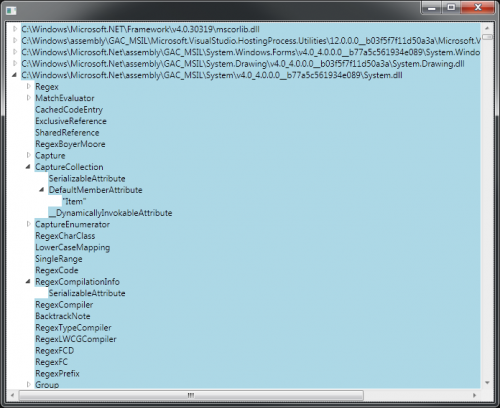
Zwróć uwagę na początkową/końcową część z przerywanymi liniami w źródle XAML. Zasadniczo ustawiam Grid.ColumnSpan=2 na Border, aby wypełniała rozciągniętą szerokość Grid. Ten element jest emitowany przez szablon TreeViewItem, więc odkryłem, że skutecznym sposobem zmiany jego właściwości jest kierowanie Stylew słownik zasobów z TreeViewItem's Style. Tak, mylące. To Style jest dostępne za pośrednictwem TreeViewItem.ItemContainerStyle.
Aby zobaczyć (istniejące) złamane zachowanie, możesz skomentować część między kropkowanymi liniami:
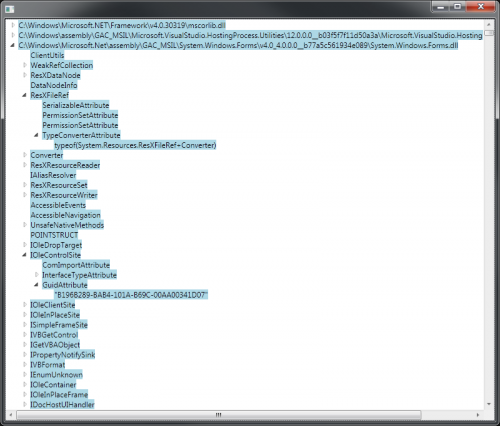
Ty można również ustawić te style w jakimś słowniku zasobów, zamiast używać właściwości ItemContainerStyle, Jak to zrobiłem tutaj. Zrobiłem to w ten sposób, ponieważ minimalizuje to zakres poprawki, tak aby nie miało to wpływu na niezwiązane kontrolki Border. Jeśli potrzebujesz bardziej dyskryminującego sposobu, aby celować tylko w tę kontrolę, możesz być w stanie skorzystać z faktu, że ma ona Name='Bd'.
[edit:] To rozwiązanie nie} używa refleksji! Nie bój się bezsensownych danych demo-to nie ma to nic wspólnego z tym problemem; był to po prostu najprostszy sposób, aby pobrać niektóre hierarchiczne dane do celów demonstracyjnych, zachowując cały program mały.
[edit #2:] właśnie zdałem sobie sprawę, że to, czego projektanci starali się uniknąć przy układzie siatki 3x2, to następujący nieestetyczny efekt (wyolbrzymiony tutaj przez powiększony zrzut ekranu). Jeśli więc przyjmiesz jedno z rozwiązań z tej strony, bądź uprzedzony, że możesz tego nie chcieć: {]}
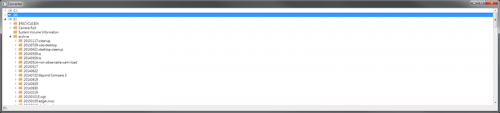
Warning: date(): Invalid date.timezone value 'Europe/Kyiv', we selected the timezone 'UTC' for now. in /var/www/agent_stack/data/www/doraprojects.net/template/agent.layouts/content.php on line 54
2018-01-31 21:02:21
Jeśli masz na myśli coś takiego jak ten zrzut ekranu
Pełna Szerokość TreeViewItem http://www.bendewey.com/code/treeViewFullWidth2.png
Update Jak zauważono, ten przykład ma upadek bycia wciętym na subitemach
Pełna Szerokość TreeViewItem http://www.bendewey.com/code/treeViewFullWidth2a.png
To powinno ci pomóc. Jego również opiera się na http://msdn.microsoft.com/en-us/library/ms788727.aspx możesz zmienić Szablon TreeViewItem na StackPanel i ustaw lewy margines Panelu ItemsPanel na 19. Następnie w widoku drzewa ustawiamy HorizontalContentAlignment= "Stretch". Załączam cały zasób poniżej, ale tutaj jest ważna część.<ControlTemplate TargetType="{x:Type TreeViewItem}">
<StackPanel>
<Border Name="Bd"
Background="{TemplateBinding Background}"
BorderBrush="{TemplateBinding BorderBrush}"
BorderThickness="{TemplateBinding BorderThickness}"
Padding="{TemplateBinding Padding}">
<Grid>
<Grid.ColumnDefinitions>
<ColumnDefinition Width="19" />
<ColumnDefinition />
</Grid.ColumnDefinitions>
<ToggleButton x:Name="Expander"
Style="{StaticResource ExpandCollapseToggleStyle}"
IsChecked="{Binding Path=IsExpanded,
RelativeSource={RelativeSource TemplatedParent}}"
ClickMode="Press"/>
<ContentPresenter x:Name="PART_Header"
Grid.Column="1"
ContentSource="Header"
HorizontalAlignment="{TemplateBinding HorizontalContentAlignment}"/>
</Grid>
</Border>
<ItemsPresenter x:Name="ItemsHost" Margin="19,0,0,0" />
</StackPanel>
<!-- Triggers -->
</ControlTemplate>
Kontrola
<TreeView Margin="50" HorizontalContentAlignment="Stretch">
<TreeViewItem Header="test2"/>
<TreeViewItem Header="test2">
<TreeViewItem Header="sub test"/>
<TreeViewItem Header="sub test2"/>
</TreeViewItem>
<TreeViewItem Header="test3"/>
</TreeView>
Zasoby
<SolidColorBrush x:Key="GlyphBrush" Color="#444" />
<!--=================================================================
TreeViewItem
==================================================================-->
<Style x:Key="ExpandCollapseToggleStyle" TargetType="ToggleButton">
<Setter Property="Focusable" Value="False"/>
<Setter Property="Template">
<Setter.Value>
<ControlTemplate TargetType="ToggleButton">
<Grid
Width="15"
Height="13"
Background="Transparent">
<Path x:Name="ExpandPath"
HorizontalAlignment="Left"
VerticalAlignment="Center"
Margin="1,1,1,1"
Fill="{StaticResource GlyphBrush}"
Data="M 4 0 L 8 4 L 4 8 Z"/>
</Grid>
<ControlTemplate.Triggers>
<Trigger Property="IsChecked"
Value="True">
<Setter Property="Data"
TargetName="ExpandPath"
Value="M 0 4 L 8 4 L 4 8 Z"/>
</Trigger>
</ControlTemplate.Triggers>
</ControlTemplate>
</Setter.Value>
</Setter>
</Style>
<Style x:Key="TreeViewItemFocusVisual">
<Setter Property="Control.Template">
<Setter.Value>
<ControlTemplate>
<Border>
<Rectangle Margin="0,0,0,0"
StrokeThickness="5"
Stroke="Black"
StrokeDashArray="1 2"
Opacity="0"/>
</Border>
</ControlTemplate>
</Setter.Value>
</Setter>
</Style>
<Style x:Key="{x:Type TreeViewItem}"
TargetType="{x:Type TreeViewItem}">
<Setter Property="Background"
Value="Transparent"/>
<Setter Property="HorizontalContentAlignment"
Value="{Binding Path=HorizontalContentAlignment,
RelativeSource={RelativeSource AncestorType={x:Type ItemsControl}}}"/>
<Setter Property="VerticalContentAlignment"
Value="{Binding Path=VerticalContentAlignment,
RelativeSource={RelativeSource AncestorType={x:Type ItemsControl}}}"/>
<Setter Property="Padding"
Value="1,0,0,0"/>
<Setter Property="Foreground"
Value="{DynamicResource {x:Static SystemColors.ControlTextBrushKey}}"/>
<Setter Property="FocusVisualStyle"
Value="{StaticResource TreeViewItemFocusVisual}"/>
<Setter Property="Template">
<Setter.Value>
<ControlTemplate TargetType="{x:Type TreeViewItem}">
<StackPanel>
<Border Name="Bd"
Background="{TemplateBinding Background}"
BorderBrush="{TemplateBinding BorderBrush}"
BorderThickness="{TemplateBinding BorderThickness}"
Padding="{TemplateBinding Padding}">
<Grid>
<Grid.ColumnDefinitions>
<ColumnDefinition Width="19" />
<ColumnDefinition />
</Grid.ColumnDefinitions>
<ToggleButton x:Name="Expander"
Style="{StaticResource ExpandCollapseToggleStyle}"
IsChecked="{Binding Path=IsExpanded,
RelativeSource={RelativeSource TemplatedParent}}"
ClickMode="Press"/>
<ContentPresenter x:Name="PART_Header"
Grid.Column="1"
ContentSource="Header"
HorizontalAlignment="{TemplateBinding HorizontalContentAlignment}"/>
</Grid>
</Border>
<ItemsPresenter x:Name="ItemsHost" Margin="19,0,0,0" />
</StackPanel>
<ControlTemplate.Triggers>
<Trigger Property="IsExpanded"
Value="false">
<Setter TargetName="ItemsHost"
Property="Visibility"
Value="Collapsed"/>
</Trigger>
<Trigger Property="HasItems"
Value="false">
<Setter TargetName="Expander"
Property="Visibility"
Value="Hidden"/>
</Trigger>
<MultiTrigger>
<MultiTrigger.Conditions>
<Condition Property="HasHeader"
Value="false"/>
<Condition Property="Width"
Value="Auto"/>
</MultiTrigger.Conditions>
<Setter TargetName="PART_Header"
Property="MinWidth"
Value="75"/>
</MultiTrigger>
<MultiTrigger>
<MultiTrigger.Conditions>
<Condition Property="HasHeader"
Value="false"/>
<Condition Property="Height"
Value="Auto"/>
</MultiTrigger.Conditions>
<Setter TargetName="PART_Header"
Property="MinHeight"
Value="19"/>
</MultiTrigger>
<Trigger Property="IsSelected"
Value="true">
<Setter TargetName="Bd"
Property="Background"
Value="{DynamicResource {x:Static SystemColors.HighlightBrushKey}}"/>
<Setter Property="Foreground"
Value="{DynamicResource {x:Static SystemColors.HighlightTextBrushKey}}"/>
</Trigger>
<MultiTrigger>
<MultiTrigger.Conditions>
<Condition Property="IsSelected"
Value="true"/>
<Condition Property="IsSelectionActive"
Value="false"/>
</MultiTrigger.Conditions>
<Setter TargetName="Bd"
Property="Background"
Value="{DynamicResource {x:Static SystemColors.ControlBrushKey}}"/>
<Setter Property="Foreground"
Value="{DynamicResource {x:Static SystemColors.ControlTextBrushKey}}"/>
</MultiTrigger>
<Trigger Property="IsEnabled"
Value="false">
<Setter Property="Foreground"
Value="{DynamicResource {x:Static SystemColors.GrayTextBrushKey}}"/>
</Trigger>
</ControlTemplate.Triggers>
</ControlTemplate>
</Setter.Value>
</Setter>
</Style>
Warning: date(): Invalid date.timezone value 'Europe/Kyiv', we selected the timezone 'UTC' for now. in /var/www/agent_stack/data/www/doraprojects.net/template/agent.layouts/content.php on line 54
2009-03-23 03:25:58
Jeśli masz na myśli coś takiego jak ten zrzut ekranu
LineItem Hightlighting in a TreeView http://www.bendewey.com/code/treeViewFullWidth.png
To powinno ci pomóc. Its based on http://msdn.microsoft.com/en-us/library/ms788727.aspx możesz wprowadzić pewne zmiany w układzie siatki drzewa. Zasadniczo usuwasz trzecią kolumnę. Następnie w widoku drzewa ustawiamy HorizontalContentAlignment= "Stretch". Załączam cały zasób poniżej, ale oto ważna część.<!-- ... -->
<ControlTemplate TargetType="{x:Type TreeViewItem}">
<Grid>
<Grid.ColumnDefinitions>
<ColumnDefinition MinWidth="19"
Width="Auto"/>
<ColumnDefinition Width="*"/>
</Grid.ColumnDefinitions>
<Grid.RowDefinitions>
<RowDefinition Height="Auto"/>
<RowDefinition/>
</Grid.RowDefinitions>
<!-- ... -->
Kontrola
<TreeView Margin="50" HorizontalContentAlignment="Stretch">
<TreeViewItem Header="test2"/>
<TreeViewItem Header="test2">
<TreeViewItem Header="sub test"/>
<TreeViewItem Header="sub test2"/>
</TreeViewItem>
<TreeViewItem Header="test3"/>
</TreeView>
Zasoby
<SolidColorBrush x:Key="GlyphBrush" Color="#444" />
<!--=================================================================
TreeViewItem
==================================================================-->
<Style x:Key="ExpandCollapseToggleStyle" TargetType="ToggleButton">
<Setter Property="Focusable" Value="False"/>
<Setter Property="Template">
<Setter.Value>
<ControlTemplate TargetType="ToggleButton">
<Grid
Width="15"
Height="13"
Background="Transparent">
<Path x:Name="ExpandPath"
HorizontalAlignment="Left"
VerticalAlignment="Center"
Margin="1,1,1,1"
Fill="{StaticResource GlyphBrush}"
Data="M 4 0 L 8 4 L 4 8 Z"/>
</Grid>
<ControlTemplate.Triggers>
<Trigger Property="IsChecked"
Value="True">
<Setter Property="Data"
TargetName="ExpandPath"
Value="M 0 4 L 8 4 L 4 8 Z"/>
</Trigger>
</ControlTemplate.Triggers>
</ControlTemplate>
</Setter.Value>
</Setter>
</Style>
<Style x:Key="TreeViewItemFocusVisual">
<Setter Property="Control.Template">
<Setter.Value>
<ControlTemplate>
<Border>
<Rectangle Margin="0,0,0,0"
StrokeThickness="5"
Stroke="Black"
StrokeDashArray="1 2"
Opacity="0"/>
</Border>
</ControlTemplate>
</Setter.Value>
</Setter>
</Style>
<Style x:Key="{x:Type TreeViewItem}"
TargetType="{x:Type TreeViewItem}">
<Setter Property="Background"
Value="Transparent"/>
<Setter Property="HorizontalContentAlignment"
Value="{Binding Path=HorizontalContentAlignment,
RelativeSource={RelativeSource AncestorType={x:Type ItemsControl}}}"/>
<Setter Property="VerticalContentAlignment"
Value="{Binding Path=VerticalContentAlignment,
RelativeSource={RelativeSource AncestorType={x:Type ItemsControl}}}"/>
<Setter Property="Padding"
Value="1,0,0,0"/>
<Setter Property="Foreground"
Value="{DynamicResource {x:Static SystemColors.ControlTextBrushKey}}"/>
<Setter Property="FocusVisualStyle"
Value="{StaticResource TreeViewItemFocusVisual}"/>
<Setter Property="Template">
<Setter.Value>
<ControlTemplate TargetType="{x:Type TreeViewItem}">
<Grid>
<Grid.ColumnDefinitions>
<ColumnDefinition MinWidth="19"
Width="Auto"/>
<ColumnDefinition Width="*"/>
</Grid.ColumnDefinitions>
<Grid.RowDefinitions>
<RowDefinition Height="Auto"/>
<RowDefinition/>
</Grid.RowDefinitions>
<ToggleButton x:Name="Expander"
Style="{StaticResource ExpandCollapseToggleStyle}"
IsChecked="{Binding Path=IsExpanded,
RelativeSource={RelativeSource TemplatedParent}}"
ClickMode="Press"/>
<Border Name="Bd"
Grid.Column="1"
Background="{TemplateBinding Background}"
BorderBrush="{TemplateBinding BorderBrush}"
BorderThickness="{TemplateBinding BorderThickness}"
Padding="{TemplateBinding Padding}">
<ContentPresenter x:Name="PART_Header"
ContentSource="Header"
HorizontalAlignment="{TemplateBinding HorizontalContentAlignment}"/>
</Border>
<ItemsPresenter x:Name="ItemsHost"
Grid.Row="1"
Grid.Column="1"/>
</Grid>
<ControlTemplate.Triggers>
<Trigger Property="IsExpanded" Value="false">
<Setter TargetName="ItemsHost" Property="Visibility" Value="Collapsed"/>
</Trigger>
<Trigger Property="HasItems" Value="false">
<Setter TargetName="Expander" Property="Visibility" Value="Hidden"/>
</Trigger>
<MultiTrigger>
<MultiTrigger.Conditions>
<Condition Property="HasHeader" Value="false"/>
<Condition Property="Width" Value="Auto"/>
</MultiTrigger.Conditions>
<Setter TargetName="PART_Header" Property="MinWidth" Value="75"/>
</MultiTrigger>
<MultiTrigger>
<MultiTrigger.Conditions>
<Condition Property="HasHeader" Value="false"/>
<Condition Property="Height" Value="Auto"/>
</MultiTrigger.Conditions>
<Setter TargetName="PART_Header" Property="MinHeight" Value="19"/>
</MultiTrigger>
<Trigger Property="IsSelected" Value="true">
<Setter TargetName="Bd" Property="Background" Value="{DynamicResource {x:Static SystemColors.HighlightBrushKey}}"/>
<Setter Property="Foreground" Value="{DynamicResource {x:Static SystemColors.HighlightTextBrushKey}}"/>
</Trigger>
<MultiTrigger>
<MultiTrigger.Conditions>
<Condition Property="IsSelected" Value="true"/>
<Condition Property="IsSelectionActive" Value="false"/>
</MultiTrigger.Conditions>
<Setter TargetName="Bd" Property="Background" Value="{DynamicResource {x:Static SystemColors.ControlBrushKey}}"/>
<Setter Property="Foreground" Value="{DynamicResource {x:Static SystemColors.ControlTextBrushKey}}"/>
</MultiTrigger>
<Trigger Property="IsEnabled" Value="false">
<Setter Property="Foreground" Value="{DynamicResource {x:Static SystemColors.GrayTextBrushKey}}"/>
</Trigger>
</ControlTemplate.Triggers>
</ControlTemplate>
</Setter.Value>
</Setter>
</Style>
Warning: date(): Invalid date.timezone value 'Europe/Kyiv', we selected the timezone 'UTC' for now. in /var/www/agent_stack/data/www/doraprojects.net/template/agent.layouts/content.php on line 54
2009-03-20 02:13:12
Jest to zdecydowanie najprostsze rozwiązanie. Po prostu utwórz prostokąt, nazwij go Hb i ustaw jego margines na-100px i nie będzie widoczny. Ustaw ją na widoczną tylko po wybraniu jej lub najechaniu myszką. To jest hack, ale jesteś dobry dla maksymalnie 5 poziomów zagnieżdżonych TreeViewItems (100 > 19*5)
<ControlTemplate TargetType="{x:Type TreeViewItem}">
<Grid>
<Grid.ColumnDefinitions>
<ColumnDefinition MinWidth="19" Width="Auto"/>
<ColumnDefinition Width="*"/>
</Grid.ColumnDefinitions>
<Grid.RowDefinitions>
<RowDefinition Height="Auto"/>
<RowDefinition/>
</Grid.RowDefinitions>
<ToggleButton x:Name="Expander" Style="{StaticResource ExpandCollapseToggleStyle}" IsChecked="{Binding IsExpanded, RelativeSource={RelativeSource TemplatedParent}}" ClickMode="Press" VerticalAlignment="Top" Panel.ZIndex="1"/>
<Rectangle x:Name="Hb" Width="Auto" Height="Auto" Grid.ColumnSpan="2" Margin="-100,0,0,0" Panel.ZIndex="-1" Visibility="Hidden" />
<Border x:Name="Bd" SnapsToDevicePixels="true" BorderThickness="{TemplateBinding BorderThickness}" Padding="{TemplateBinding Padding}" Grid.Column="1" Panel.ZIndex="0">
<ContentPresenter x:Name="PART_Header" SnapsToDevicePixels="{TemplateBinding SnapsToDevicePixels}" ContentSource="Header" HorizontalAlignment="Stretch"/>
</Border>
<ItemsPresenter x:Name="ItemsHost" Grid.Column="0" Grid.Row="1" Grid.ColumnSpan="2" Margin="19,0,0,0"/>
</Grid>
Warning: date(): Invalid date.timezone value 'Europe/Kyiv', we selected the timezone 'UTC' for now. in /var/www/agent_stack/data/www/doraprojects.net/template/agent.layouts/content.php on line 54
2009-10-26 21:33:49
Źródłem problemu przy używaniu TreeView z ItemsSource jest, odwołany z link text , zmieniłem Kod klasy TreeViewItemExtensions:
public static class TreeViewItemExtensions
{
public static int GetDepth(this TreeViewItem item)
{
while (GetSelectedTreeViewItemParent(item) != null)
{
var parent = GetSelectedTreeViewItemParent(item);
if (parent != null)
return parent.GetDepth() + 1;
item = parent;
}
return 0;
}
public static TreeViewItem GetSelectedTreeViewItemParent(this TreeViewItem item)
{
DependencyObject parent = VisualTreeHelper.GetParent(item);
while (!(parent is TreeViewItem || parent is TreeView))
{
parent = VisualTreeHelper.GetParent(parent);
}
return parent as TreeViewItem;
}
}
Warning: date(): Invalid date.timezone value 'Europe/Kyiv', we selected the timezone 'UTC' for now. in /var/www/agent_stack/data/www/doraprojects.net/template/agent.layouts/content.php on line 54
2009-09-24 04:58:05
Użyłem czegoś takiego jak theseven7, aby ułatwić korzystanie z kodu bendewey ' a z szablonami TreeViewItems...
public static int GetDepth(this TreeViewItem item)
{
FrameworkElement elem = item;
var parent = VisualTreeHelper.GetParent(item);
var count = 0;
while (parent != null && !(parent is TreeView))
{
var tvi = parent as TreeViewItem;
if (parent is TreeViewItem)
count++;
parent = VisualTreeHelper.GetParent(parent);
}
return count;
}
Warning: date(): Invalid date.timezone value 'Europe/Kyiv', we selected the timezone 'UTC' for now. in /var/www/agent_stack/data/www/doraprojects.net/template/agent.layouts/content.php on line 54
2010-08-06 21:14:05
Udało mi się to poprzez skopiowanie ItemContainerStyle za pomocą blend, nadanie nazwy siatce, w której element jest umieszczony, a następnie ustawienie tła siatki.
Dla podejścia tylko XAML wziąłem jedno z rozwiązań Bendewey ' a i rozbiłem je trochę na bardziej podstawowe rozwiązanie:
Poniższy styl powinien zezwalać elementom Treeview na rozciąganie się:
<Style TargetType="{x:Type TreeViewItem}">
<Setter Property="Template">
<Setter.Value>
<ControlTemplate TargetType="{x:Type TreeViewItem}">
<Grid>
<Grid.ColumnDefinitions>
<ColumnDefinition MinWidth="19"
Width="Auto"/>
<ColumnDefinition Width="*"/>
</Grid.ColumnDefinitions>
<Grid.RowDefinitions>
<RowDefinition Height="Auto"/>
<RowDefinition/>
</Grid.RowDefinitions>
<ToggleButton x:Name="Expander"
Content="..."
IsChecked="{Binding Path=IsExpanded,
RelativeSource={RelativeSource TemplatedParent}}"
ClickMode="Press"/>
<Border Name="Bd" Grid.Column="1" Background="Red" Padding="3">
<ContentPresenter x:Name="PART_Header" ContentSource="Header"
HorizontalAlignment="{TemplateBinding HorizontalContentAlignment}"/>
</Border>
<ItemsPresenter x:Name="ItemsHost" Grid.Row="1" Grid.Column="1"/>
</Grid>
<!-- ADD TRIGGERS HERE -->
</ControlTemplate>
</Setter.Value>
</Setter>
</Style>
Aby uruchomić i zwinąć się jak właściwy Treeview, poniższe wyzwalacze powinny na to pozwolić:
<ControlTemplate.Triggers>
<MultiTrigger>
<MultiTrigger.Conditions>
<Condition Property="HasHeader" Value="false"/>
<Condition Property="Width" Value="Auto"/>
</MultiTrigger.Conditions>
</MultiTrigger>
<MultiTrigger>
<MultiTrigger.Conditions>
<Condition Property="HasHeader" Value="false"/>
<Condition Property="Height" Value="Auto"/>
</MultiTrigger.Conditions>
</MultiTrigger>
<MultiTrigger>
<MultiTrigger.Conditions>
<Condition Property="IsSelected" Value="true"/>
<Condition Property="IsSelectionActive" Value="false"/>
</MultiTrigger.Conditions>
</MultiTrigger>
<Trigger Property="IsSelected" Value="true">
<Setter TargetName="Bd" Property="Background" Value="Blue"/>
</Trigger>
<Trigger Property="HasItems" Value="false">
<Setter TargetName="Expander" Property="Visibility" Value="Hidden"/>
</Trigger>
<Trigger Property="IsExpanded" Value="false">
<Setter TargetName="ItemsHost"
Property="Visibility"
Value="Collapsed"/>
</Trigger>
</ControlTemplate.Triggers>
Wystarczy umieścić wyzwalacze w szablonie sterowania. Kolory / wyściółka / projekt będzie musiał być dostosowany do własnych potrzeb, ale powyższe powinno być bardzo podstawowym pomysłem na Fundacja tylko XAML.
Warning: date(): Invalid date.timezone value 'Europe/Kyiv', we selected the timezone 'UTC' for now. in /var/www/agent_stack/data/www/doraprojects.net/template/agent.layouts/content.php on line 54
2017-09-19 06:41:58
